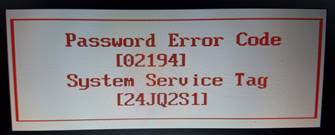Dear customers, all Bios or Hard drive passwords will be sent by email within 5 minutes or the most it takes is 2 hours, Password will work 100% or your money back!
for this models we ask you to not enter wrong passwords! and
keep the laptop turned on until password arrives
Services are Aimed to Offer:
Dell HDD Password, Dell Hard Drive Password Error code, Dell HDD Master Password
Supported Laptop Models we already Unlocked: Dell Inspiron 14R, inspiron 13Z, inspiron 14z, inspiron 17R, inspiron 5420, Inspiron 11 3137, Inspiron 1200, Inspiron 13 5323, Inspiron 14 5439, Inspiron 14 7437, Inspiron 14 n4120, Inspiron 14 n4110, Inspiron 14 7420, Inspiron 15 7537, Inspiron 17 7737, Inspiron 17 5720, Inspiron 17 n7110, Inspiron 17 7720, Inspiron m411, Inspiron n411, inspiron N411z, inspiron 14R N4110, inspiron 14z N411z, inspiron 13Z 5323, inspiron 14R 5420, inspiron 17R N7110, inspiron 17R SE 7720, inspiron 17R 5720, inspiron N4110, inspiron 5323, inspiron n7100, inspiron N7110, inspiron 7720, inspiron 5720, Dell xps 13 9333, xps 15 L502X, xps 15z L511z, xps 13 L321X, xps 13 L322X, xps 17 L702X, Dell Vostro 5470, vostro 5460, vostro 3460, vostro 3360, vostro 3450, vostro 3750
Disclaimer:
Please Note: We
like to think that you are unlocking your own laptop and that you know how many passwords are set,
Know that Bios Password is used to unlock the motherboard, and hard drive password unlock only hard drives,
Bios & HDD Passwords Are Sold Separately and windows password removal program is also available.
Keywords:
dell hdd password error code, dell hdd master password, dell hdd password error code,
Customers who Bought Dell HDD Password Error code, Also bought:
Dell Hint Code Bios Password,
If you need it, click here
How to Reset the Dell HDD Password
After you Receive the hdd master password from us
Step 1
Type your Dell password into the prompt to unlock your Laptop.
Step 2
Press "F2" repeatedly on the Dell logo screen to access system setup. If you set a supervisor password, type the password at the prompt and then press "Enter."
Step 3
Scroll down to and select "System Security" using the cursor keys. Press "Enter."
Step 4
Highlight "Password Status" and then press "+" or "-" to toggle the option to "Unlocked."
Step 5
Select "HDD Password" and then type the master password we sent you in the first field, leave the second and third field empty, and then press "Enter" twice to clear the password.
Step 6
Press "Esc," then "Y" to save your changes and exit the BIOS.